RDP'ing to Scale Set Cloud Management Gateways

Overview
I'm only going to say this once.
This is unsupported. Not recommended. Do NOT do this in production. Do this only for research in a development/test environment .
How do I access the Cloud Management Gateway?
Before you move on, read the notice above.
Okay. Promise you read it? Good.
There is never a good reason for you to access the cloud management gateway via RDP. They just work. If you have issues, rebuild your CMG and move on to troubleshooting elsewhere in your environment.
However, if you're like me and you like to look at the innerworkings of the platforms that you're using, well, it is possible. There were a few different posts on accessing the classic compute based CMG resources, but I haven't seen a post on accessing the Scale Set based resources, so I'm writing this.
Why if it's bad, praytell, did you go looking for a solution?
To tell you the truth, an issue that turned out to be a failed management point led me to beleive there was something wrong with my LAB CMG. I wanted to look at the IIS logs and validate for myself that the request was reaching the CMG because I didn't see anything in my AdminService.log. Eventually after rebuilding the CMG I started seeing errors in the AdminService.log and I realized that even in this case I never needed to look at the CMG directly.
Enough is enough, I want to peep under the covers... how do I do it?
The process is relatively easy. We need the username and password for the server and then we need a way to expose RDP. As any good luthier will tell you, there are multiple ways to make strings out of cat gut.
We can make the RDP port available directly to the web...
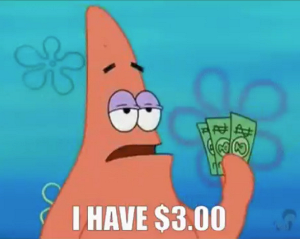
Getting the Username/Password
The first thing we need to do is figure out what the username and password
for the instance(s) are. Conveniently enough, this is stored in an Azure
Key Vault that should have been created when you created your scale set.
Logon to your Azure tenant (dev or lab... please please don't do this in
production) and then locate the resource group that was used for your CMG.
Within that resource group, there should be a Azure Key Vault named the
same as your CMG instance.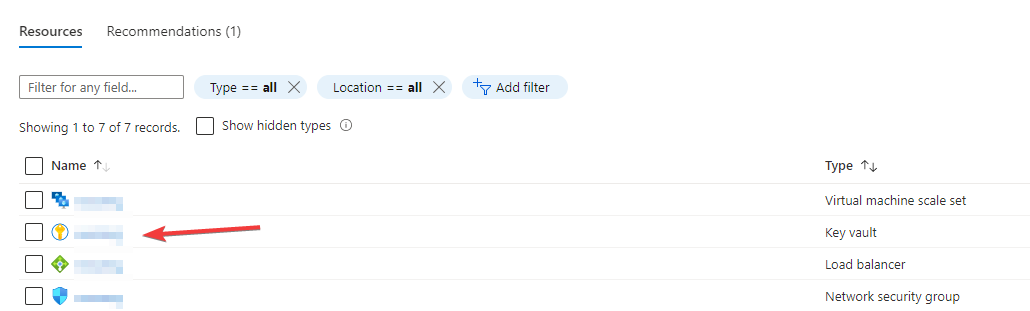

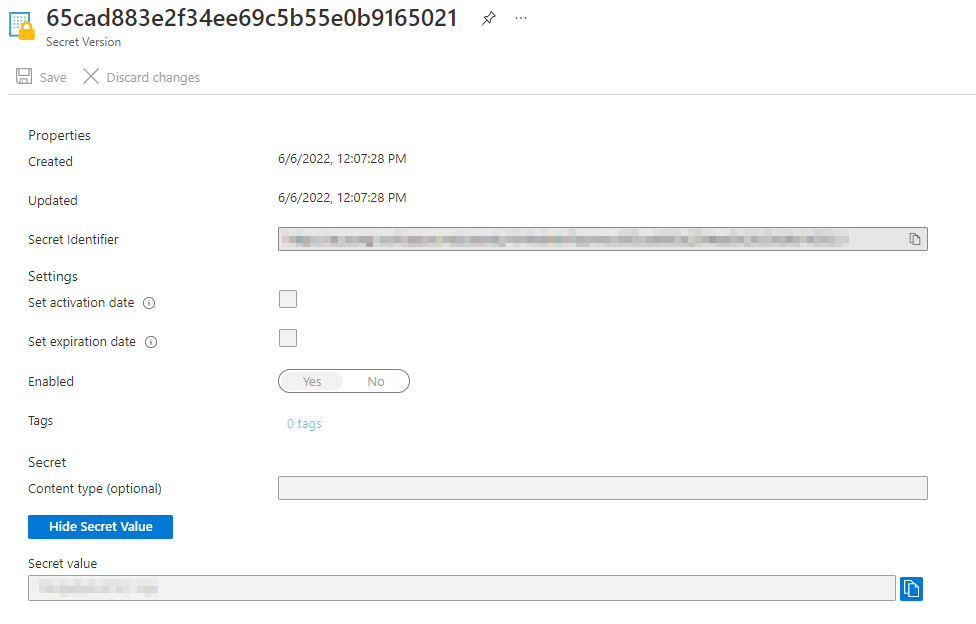
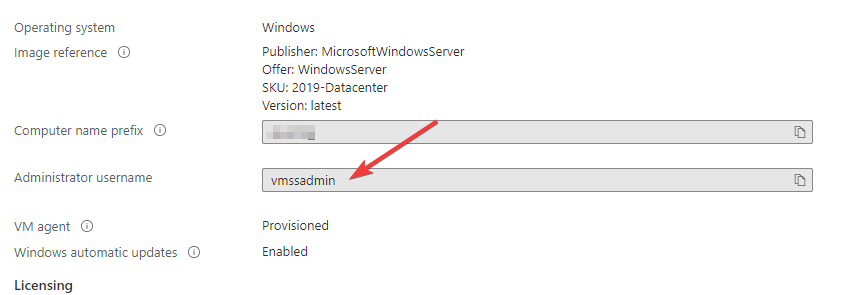
Exposing RDP Directly
Okay... another warning... please don't keep this online for any longer than you need to. Seriously. Open RDP endpoints are absolute ripe for exploitation. At least set the source address as I'll explain here to your public IP. Lock it down. But since you're a cheap asshole like me and you'd rather risk it than spend a few bucks using a more secure solution, read on I guess.
Go back into your resource group and find the Network security group
resource. Open that up and then select the Inbound security rules node.
We're going to create a new rule - the source can be a specific IP address
(good for security, you can leave it open, but that's very bad), leave
Source port ranges to *, the destination should be 10.0.0.0/24, change
the service to RDP, and give it a name like RDP.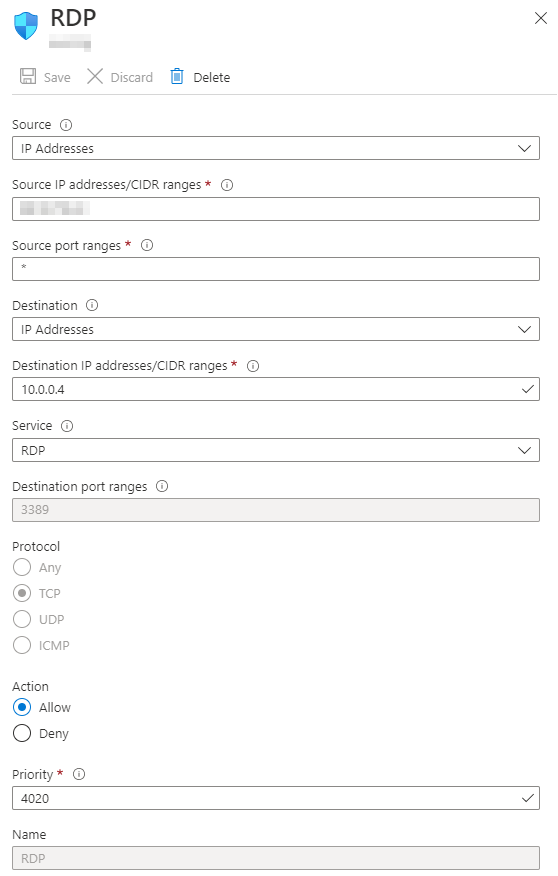
However, if you have more than one VM instance, how do you pick which one to connect to? Easy! The ports begin at 50000 and increment by 1 from there. So instance 2 would be port 50001, 3... 50002, you get the point.
Connecting via Azure Bastion
Just so you're aware up front, a typical Azure Bastion instance is going to
cost you about $140 USD per month plus outbound transfer costs. Oh, and the
fun part - you can't turn it off. It's up to you to delete the instance or
use some sort of automation to spin up the instance and destroy it when
you're done using it.
Anyway, since there's really no reason to do this, keep your money and
don't do it. However, since you've made it this far, my warnings are
obviously going unheeded. We're going to open up our resource group again
and select the Virtual machine scale set resource. From here select the
Instances node, and then the instance you want to connect to. Lo and
behold, there is a fancy button that says Bastion. Press that bad boy
and let's get to work.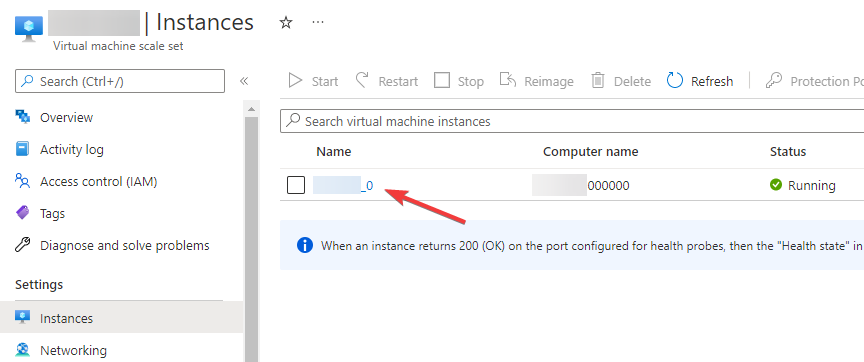
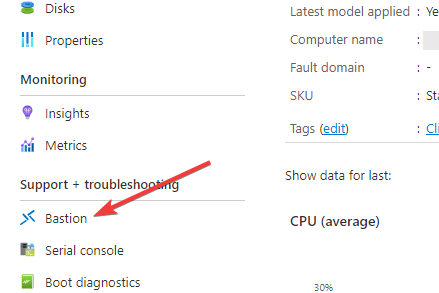
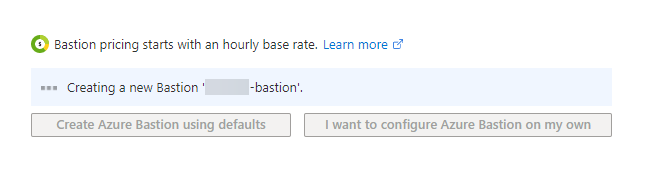
- A new subnet on your CMG virtual network named AzureBastionSubnet
- A new Public IP address
- A new Bastion instance
Just remember to delete both items when you're done. It should take a few
minutes to provision everything. Once provisioned use the username and
password we collected at the beginning of this post and send it!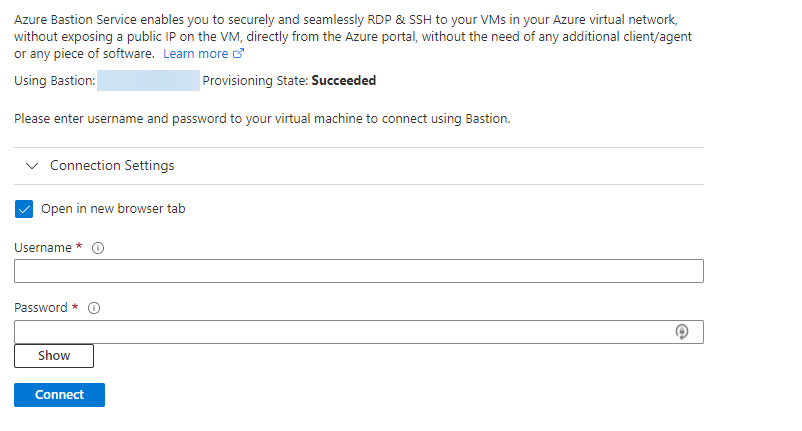
Conclusion
Reminder that you really don't ever need to do this. Plenty of logs exist to troubleshoot your instance, and if you're in doubt just rebuild the scale set. However, if you want to tinker in a lab and see what everything looks like under the hood, then by all means... it's your VM!